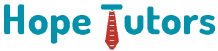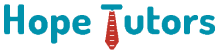Top 100 UiPath Interview Questions with Answers
1.Explain about the UiPath??
The UiPath studio is the best RPA tool. It provides the best solutions of automation. This helps all the organizations for automating their repetitive as well as recurring processes. Specially in very efficient way. This tool has very advanced capabilities of robotic power. It helps all the organization automation and business processes redundant efficiently. This is open platform of RPA tool. It consists of multi built-ins, customizable integrations. Specially with the combination of the technologies like BPM, ERP, as well as AI.
2.Can you list me the products of the UiPath??
Following are some of the products available in the UiPath. They are,
- UiPath Studio: This UiPath Studio allows us for planning any process automation visually. Specially with help of the various diagrams. Every diagram will represent each specific work type to perform.
- UiPath Robot: After we complete the designing process in Studio, we need to do execute these procedures in the build-ins Studio. UiPath Robot picks these steps as well as run without the human direction. Specially in the any environment. Also, this can be work once the human triggers these process.
- UiPath Orchestrator: It is a tool which is based on a web app. It is very helpful for us to schedule, deploy, monitor, as well as manage the robots and its processes. Also, it is called as a centralized platform. Specially to manage all robots.
3.What are the Workflows types in the UiPath??
Following are some of the workflow types in the UiPath. They are,
- Sequences – Actually it is a small project type which are mainly suitable for the linear processes. It enables us for switching from one activity seamlessly to other. Actually it acts as single block activity. Easily we can able to reuse them multiple timings.
- Flowchart – This helps in very large jobs and in very small projects. Also we can be able to using them in various Flowcharts project. Specially help us in the presenting various logical operation branching. Also, helps in to build the complex business. Also, to connect the activity in different ways.
- State Machine – While machine is used certain states to automation. Specially during execution known as state machine. This will switch from each state to other if we trigged any action.
4.Define the “branching” concepts in the UiPath??
Branching is a predominant concept that comes packed with a “condition”. After a particular condition, if a certain task is having more than one solution to take place, this branching condition is chiefly employed. The program decides as to what behavior should be displayed when any given condition is chosen with this condition statement.
5.Can you list out the major features of UiPath tool??
Following are few main features of this UiPath tool. They are,
- Accurate: The UiPath work with more accuracy. Still there are many tasks for executing. Thus, this help us to automate all the tasks just by eliminating all the errors.
- Code-Free: We can use this UiPath for automating all the repetitive processes. Specially without requirements of the programming / coding knowledge. We can easily create any workflow automation just by using the drag-drops / recording the tools.
- Consistent: The robots of the UiPath are consistent. Also, they can easily work with same consistency. Still we need to perform hundreds to thousands tasks.
- Productivity: Generally, Robots work very faster when we compared with humans. This will reduce overall timing and it increases the productivity.
- Efficiency: The robots of the UiPath are developed mainly for working continuously. Specially without break and with very similar efficiency.
- Cost-Cutting: The UiPath uses the software robots for performing the automated tasks. This enables the organizations for reducing the manual workforce & overall cost for performing any other task.
6.What do you mean by the ‘UiPath Automation??
UiPath is the best and most leading tools of RPA. It is mainly developed to the process of automation. This contains many tools as well as features which helps us to automate all the business processes of the organizations. Generally, the UiPath automation is a term used for defining the processes which are automated with the help of UiPath tool. One of the major aim of the UiPath automations is for assisting humans to perform their daily tasks easily.
7.Can you list the types of the RPA UiPath robots??
We have 2 types of UiPath robots. They are,
- Attended
- Unattended
8.Can you state the difference between the Process Automation as well as Test Automation??
The Process Automations is mainly used for automating the processes. Specially which do not need any human intervention. Where else, the Test Automations is mainly used to test the purpose while automation process for checking whether implemented any cases. Whether it get pass or fail.
9.Say why UiPath is the best in the RPA??
It is simple enterprises computing platform. It is dedicated for automating all the business process. Following options are fully compliance by this with all enterprises security as well as governance. They are,
- Change Management
- Process modelling
- Access Control
- Deployment Management
- Scheduling
- Remote Execution
10.Can you state the differences between Attended as well as Unattended bot??
user via their actions. We can’t able to start any processes from the Orchestrator. Specially on this kind of Robots. Also, they can’t able to run under the locked screen. We can able to start them only from Robot tray. Unattended: We generally runs the unattended in the virtual environments. Also, we can able to automate all number of the processes. At the top of capabilities of the attended Robot, it is responsible to execute remotely, monitor, schedule & provide support to work queues.
11.Can you list out the main apps of the UiPath??
Following are some of the main apps of the UiPath. They are,
- Performing Finance Report & Close
- Data Extraction
- etting the Market Reports
- Order Processing
- Maintaining the Customer Data Dashboard
- Invoice Generation
- Data Entry
- Data Capture & Manipulation
- Collecting all the Information from many Sources
- Email Sharing
- Automating the Daily Tasks Routine within System
12.How will you differentiate the UiPath from the Selenium??
Selenium is the popular tool used for testing. It is mainly used for testing the websites as well as apps. We can’t integrate this Selenium with the other apps. Also, we can’t able to use this Selenium for working with the virtual environments just like the Citrix and others. Where else UiPath is leading tool of RPA. It is used for automating the jobs which is performed by the humans. It allows the developers for automating the complex tasks. Specially with the minimum knowledge of the coding.
13.Can you tell me how many layers are there in the UiPath Architecture and list them??
There are 3 layers in the UiPath Architecture. They are,
- Client Layer
- Server Layer
- Persistence Layer
14.Explain about the screen scraping??
Screen scraping is generally used for extracting all non-structural data. All the scraped information is kept in the string. Also, it extracts or collect all the data from the images and pdfs.
15.Explain about the Data scraping??
Generally, data scraping is used for extracting all structural data. All the scraped information is kept in the data table. Also, it extracts or collect all the data from the DB and excels.
16.Explain about the Citrix Automation??
Citrix Automation is used to operate and work on all the VM. The Citrix robotize in the UiPath is simple way for implementing the automations in Citrix machines.
17.Explain about generic variables??
In UiPath, generic variables are the variable kind which holds any varieties of the data types. It is like int, arrays, strings, date formats, and more.
18.Explain about the session variables??
In UiPath, the session variable is defined as a particular to one instance for any of the process. If various instances of process continue, then they will have same variables session. The values of these sessions variables will differ.
19.Explain about the arguments??
In UiPath, it is used mainly when we have requirement for passing the data from one to another workflow. It is responsible to move the data between the projects. The arguments follow a specific direction.
20.Can you list out the basic properties of UiPath??
Following are the basic properties of UiPath. They are,
- ContinueOnError
- Day Before
- Day After
- TimeoutMS
- Target
- WaitForReady
21.What types of Recording is found in UiPath Studio??
In general, UiPath contains 4 recordings. They are Citrix, web, Basic, and desktop. Citrix: To record the simulated and the virtualized environments, Citrix is used. It includes images, texts, and keyboard automation processes. Web: Web recording creates the container and it is used to browse through the web and for the web pages recording. Basic: it has no container in itself but for each activity, we can create the complete selector. Hence the automation process is much slower but is good for lone and uncomplicated activities. Desktop: It is great for several actions and desktop applications. It has limited selector options and uses the container where the activities will be contained together and it is much faster than the basic recording.
22.Explain the concept of the projects debugging in the UiPath??
Debugging is mainly used to recognize and show all errors for the specific given projects. It has the breakpoints as well as logging & it is simple kind of potent workings which will assist us to collect information about our projects & will focus on the errors one step at a time. In order to understand what our projects are doing after the programming stage and to get displayed on output panel, with which the debugging process is made easier, logging is used. To check the current state of program at specific point, breakpoints command is used to stop the execution through the half of the project.
23.How any automation project in UiPath is published??
Publishing an automation collection pack demonstrates documenting it & the relevant files available in a certain folder for dispatching it to the robots & then running, and executing it. The project goes to orchestrator fields & it is displayed on the packages page if the user is connected to the orchestrator. Once we assigning some packages for the virtual environment, it can be distributed along to the other robots. Or it will be stored in the local UiPath studio feed.
24.Explain the activity of a single block in the UiPath??
It is usually called as Sequence and it is smallest project type. We can go from 1 activity to other since they are suitable for linear processes and works as activity of single block. It is possible to reuse them over and again as a part of flowchart or state machine and as the stand-alone automation process.
25.What is the fundamental difference between Selenium and UiPath??
The inherent design of Selenium serves the purpose of testing the web applications and websites. A selenium cannot handle a large number of application. Selenium is incompatible with the simulated and virtual environments like Citrix and it cannot use the output of one application and use it for another application as a new input. In contrast, UiPath customarily designs the software processes that assist to automate. It is a kind of RPA tool which helps to perform activities like human workforce.
26.How will you import the Namespaces in the UiPath??
Following are the methods which we use for importing the Namespaces. They are,
- First we need to open Import tab.
- Type namespace which we need to enter / Select the namespace field. Also, if we are clueless to choose what, we can able to see all provided suggestions when we type.
- For browsing as well as viewing all available namespaces, then click down arrow.
- After we select required namespace, then it is added to Imported Namespaces. Then press Delete keys which removes selected namespaces. But at the same time Deletion is performed when this is not at all referenced by project which contains by relevant assembly.
- After choosing required namespace, it will be then added to Imported Namespaces. All selected namespaces can be able to remove just by selecting & pressing Deletes. Only idles & unused namespaces will be deleted. Then if the namespace will not be mentioned anywhere, and it will destine to delete.
27.How is a Tree Views structure in web page expanded with UiPath??
Since the command Click Image is probably peculiar and unique, it is the best option to expand the root node to collapsed tree. And it is suggested to use Click Text to expand a particular node as it does target the text we need to expand in the node by giving it certain negative offsets in Position property and, at last, it will wind up clicking on + key for expansion.
28.In the UiPath, can you tell me the pre-plans which we made before the process of automation??
To select right framework, it is an important task after we select the tools. Specially which we go to the start automating. This is because of the frameworks serves as platform. Here the process automation will be conducted. Based on the task types, in Scope as well as Out Scope will be tagged. Next thing will be the test environment. This is very advised to users for preparing charts to timelines of project. Also, for bringing task for its completion, we must identify the deliverables.
29.Describe about Assign Activity??
It is much-needed for assigning values to particular variable and it is used quite regularly in the framework. The values of the variable in loop is incremented by using an Assign activity. It also sums up value of many variables and the results are assigned to other variable. And we can also assign the values to array. Also, these activities are added to favorites group by default. Just by selecting Remove by right-clicking, it is removed.
30.Describe about Switch Activities in the UiPath??
On the basis of value of specified expression, we can choose one out of many, enabled by this Switch activity. It uses integer argument by default and if in case it is to be changed, we can go to the Type Argument list and change this from Properties panel. We can categorize the data based on custom numbers of cases with the Switch activity. In multiple spreadsheets, we can store the data or a sort with the help of list of names.
31.Explain state machine in UiPath??
In this State Machine type of automation, only the minimal amount of states is used during the executing process. It is turned on to a state when an activity triggers it and exits if yet another activity triggers it too. It jumps from one state to another if we were to add certain conditions. The arrows represent them indicated as it is in the state.
32.How are the Flowchart activities done in UiPath??
Flowcharts serve as the project map that gives the framework the idea as to the fact point of the structural analysis of the given project. We can build complex businesses, present several branching of logical operators, and link together the activities in multiple ways.
33.Define the Do While Activity in UiPath??
If the condition is true, the specific part of an automation can be executed, supported by the Do While. But the loop will not be executed if the condition is not true. In case we need to execute any particular activity for multiple times and bypass the component of the array, the activity of Do While can be done. The increment is kept track by using the counters.
34.How does package manager work in UiPath??
The frameworks, activity packages, wrappers, and libraries are easily downloaded by using the package manager. We can also check the already existing packages and these packages can be edited and, needs be, removed. It is all done by opening packages window, press the activity panel and click open the package manager button.
35.How the text and image-based process automation is done??
The features such as clicking, hovering, OCR activities, and text recognition – the processes that exclusively belong to the mouse or the keyboard inputs – can easily be simulated by the text and the image-based process automation. The above-mentioned activities are used to identify the user interface components by screen scraping.
36.Explain the mechanism of the Delay Activity in UiPath??
The automation performance can be stopped or paused for a certain period with this delay activity designed by the UiPath. In case we need to wait for some time or leap to resume a task in another application, or pausing for an information processing, this delay activity is much helpful.
37.What are the types of the Wildcards in the UiPath??
Following are some of the types of the wildcards in the UiPath. They are,
- * – it replaces the zero and more characters
- ?? – it replaces every single character
38.Explain about the Full selectors??
It contains all required elements for identifying UI element. It includes top-level windows. It is generated by basic recorder. It recommends when switching is done between the multiple windows.
39.Explain about the Partial selectors??
It is generated by desktop recorders. It doesn’t contain any information about top-level windows. The activities containing the partial selector is enclosed in the container which contains full selectors of top-level window. It recommends when performing many actions in same window.
40.How will you run the bot through the robot??
Once the development completed, we need to deploy the bot to the orchestrator. So why we publish it and connect the orchestrator via robot. We provide the data in the settings of the uipath.
41.How will you run the bot through the command prompt and also how will you create a shortcut of the robot??
First we need to publish it from the design panel. After that we need to take it and publish in the location of nugget package & the -file in your .xaml location
42.How will you save the credentials in the window and use it through the Uipath??
First, we need to install the system credentials from the Uipath managing packages. Then we want to save all the credential in the credential managers. After that we takes the secure credential activities. Then it fetches the user id and the password in 2 variables. Also, pass it into the web apps or it process need to be automated.
43.How will you automate the DB??
For DB automation we need to install the Uipath.database activities from the Manage package. Then we need to provide all details of the DB which we are using in the activity property.
44.How will you create the DB connection with the Uipath and then take these data from the DB??
For the DB automation we need to install the Uipath database activities from the Manage package. Then we need to provide all details of the DB which we are using in the activity property.
45.List out the activity which we need to use in the DB??
We have lot of activities for the DB. Following are few of the activities. They are,
- Connect
- Execute query
- Disconnect
- Non execute query
46.What is thin Client??
It is an app which we can’t able to get quality properties. Specially during the spying with the help of any RPA tools. The best example is any virtual environment.
47.What is thick client??
It is an app which we can able to get pretty hands of the attribute features. Specially with the help of RPA tool. The best examples are calculator and Internet Explorer.
48.What is flow switches in the UiPath??
This activity works just like FlowDecisions instead of restricted to True & False branch. Every branch of FlowSwitch activities are called as a FlowStep.
49.What is Exception Handling??
It mainly deals with the error handling. Specially with respect to many activities in the UiPath. These activities offer 4 options. They are,
- Rethrow
- Throw
- Terminate Workflow
- Try Catch
50.Tell me about the TFS, SVN and all the repository in the Uipath??
Tfs means Team foundations server and Svn means Sub Version.
51.Tell me about the uses of the Element Exists??
We use this for identifying whether UI Elements are present or no. Specially, during our execution. Our output will actively support the Boolean alone.
52.Explain how to find Children from tables??
First drag & drop find Child from the activities panel. Then indicate screen which we need to find child. After that we need to assign correct variable formats in properties panel. Finally, we need to use each which we want to extract child from table.
53.How will you create new projects and how will you execute it??
Following are the steps to create our Project. They are,
- In the UiPath Studio, we need to click the start.
- Then we need to select the Project types. It is like New, agents process implementations, Simple process & Transaction Business processes
- After that in new tab, we need to enter name, location & descriptions. Then we need to click on the create.
- As based on our project design, new windows will open.
- Then drag & drop its activities in the designing window.
- After that we can select the RUN or we can press the F5.
54.Can you tell me where to use the Delay after??
Once we execute the activities, it will wait for the given time then it will execute next processes.
55.Can you tell me where to use the Delay Before??
Before we execute the actions, it will wait for the given time then it executes. This will work only on milliseconds.
56.In how many ways you can create the Variables in the Uipath??
We are having 3 ways to create the variables in the uipath. Simple we can be able to create variables with the help of variable tab in control bar We can be able to create variables with the help of output column in property window. Just select the create variable in the Ribbon tab.
57.Can you list few types of the OCR Engine which is available in market??
Following are few types of the OCR Engine which is available in market. They are,
- Google clouds OCR
- Google OCR
- Microsoft Clouds OCR
- Microsoft OCR
- Abbyy Clouds OCR
58.How will you convert the Output strings variables into the data table Output??
With the help of Generate the Data table, easily we can able to convert the string to the data table. For that we need to follow the below given steps. They are, We need to open the Generate the data table which is in the Activity panel Then in the properties of the Generate the data table, go to Assign input variables as a string output. Then we need to enter data table output in variables Then all the string values will be assigned in the data table output variables
59.Explain about the Append Ranges in the UiPath??
The Append ranges are generally used for editing or Inserting the data into some existing workbook. Specially with the help of the append ranges. We can be able to insert all data after the data which are last written from workbook. We do this append data whenever it is not over written by the existing data.
60.Can you tell me about the steps for handling credentials in the UiPath??
For handling credentials in the UiPath, we must follow the following steps. They are, On corresponding window, we can able to use credential manager. We can be able to store the details in the Orchestrator. Specially as credential type variables. For getting secure text activities, we can use built-ins features of input boxing.
61.Can you state about If activities??
It is combination of statement with 2 different conditions. Mainly if activity is used for comparing 2 values / 2 activities. It is truly based on the specified conditions. For this, if this condition satisfies, then it will return as true, else it will return as false. 1st condition will be executed only if the statement will be true. When the 2nd statement executed then the statement will be false. This activity will be beneficial particularly where we need to make a decision. Specially which are based on variable values.
62.Can you state about ‘do while’ activities??
This condition is mainly used for executing particular parts of automation projects. Specially, when this condition will be true. When the condition is false, then the project will exit the loop. We can be able to step via the array elements. Especially in automation projects. This activity is very useful for executing any particular activity for multiple times. Also, we can be able to easily increase the counters when we need to browse via array indices. Even when we need to step via items lists.
63.Can you state about ‘For Each’ activities??
In Uipath, this activity is mainly used for stepping via lists, arrays, data tables and other collections types. This will enable us for iterating via data. Then the individual process of each and every pieces of information.
64.Can you state about ‘break’ activities??
UiPath provides the best option for stopping any of the specific loop. Specially at any of the chosen points with the help of ‘break’ activities. Also, we can be able to use this time for proceeding with other one or multiple activities as per project’s needs.
65.Can you say me that whether we have option for the automatic recordings in the UiPath??
Yes, it will allow us for recording the actions as well as activities which are performed on system automatically. This feature will provide many options which we can be able to use for project customizing easily.
66.State the difference between the Throw, Rethrow as well as the terminate workflows??
Rethrow will be used when we need activities for occurring before exception will be Thrown. Also, the Terminate workflow will be used for terminating the workflow moment that task will encounter some error. The Throw activities are mainly used when we want the throw errors before these step executions.
67.State the difference between the Try, Catch as well as Finally??
For solving any errors
, we need to use Try-Catches blocks. So, we can keep the browser as a part in Try section. Then either we need to keep Message box else other activities in catch section. Once it is completed, we need to mention required activities in Finally blocks. Such activities will be then executed after Try-Catches blocks.
68.Can you tell me about the Output panel??
The output panel is he
lpful to get all the output as well as execution results.
69.Can you tell me about the outline??
This panel displays pr
oject hierarchy of all variables & nodes which are available. We can highlight the activities in outline panel just by selecting all of them in Designer panels, or we can move for any particular activity. This is possible just by selecting this in Outline panel.
70.Explain about excel Automation??
This is one of the eff
icient tool for sorting, deleting, retrieving and analyzing all the information. It is easy for migrating as well as integrating all data into the platforms.
71.Can you list out the types of the data tables activities which you used in your project??
Generally, there are many data table activities. Following are some of them. They are,
- Built data Tables
- Merge data tables
- Join data table
- Output data tables
- Filter data tables
- Clear data tables
72.Can you tell me about how many ways are there to read the column of the excel via Uipath??
Generally, we have many ways for getting column values. We have Get rows items activities using that activities we can able to get all the data of the proper columns.
73.How will you automate the excel macro via Uipath??
For this, there is an execution of macro activities, we need to install it from the managing packages.
74.Can you tell me about the Anchor??
This container which searches for the UI elements just with the help of other elements of the UI as anchors. It must be used when the availability of the reliable selector is not there.
75.Can you tell me about the find element??
This is for UI element specified for appearing on the screen and it will return as an UI elements variables.
76.Can you tell me about the Email automations??
Email is one type of the automations. We can be easily able to automate all email steps manually just like mail sending, mail receiving, attachments attaching and attachments downloading.
77.What is mean by Imap??
The abbreviation of the IMAP is internet maps access protocols. With the help of this IMAP, we can be able to receive all our customized mail.
78.What is mean by Get Outlook??
With the help of this get outlook activities we can be able to receive all static mails.
79.What is mean by Send outlook??
With the help of this send outlook activity we can be able to send all static mails automatically.
80.What is mean by smtp??
The abbreviation of the Smtp is simple mails transfer protocols. With the help of this we can be able to send all dynamic mails.
81.What is mean by the PDF Automation??
It is a type of an automation where we can be able to fetch all information from the pdf.
82.Can you tell me how many of the activities which you used in the Pdf Automation??
Following are some of the activity which it used most frequently. They are,
- Read pdfs with the OCR
- Read pdfs text
- Get text
83.How will you filter your mail using the Uipath??
Generally, we have 2 ways for filtering the email. They are,
- We can be able to filter with the help of the if conditions in the for loop.
- We can be able to provide the filter condition specially in the Get outlooks filters options.
84.How will you select a folder of the mail using the Uipath??
To select any folders, we need to change the mail settings from the imap or the get outlook.
85.What is mean by the Orchestrator??
It is web apps which enables us for deploying schedules, monitoring as well as managing the Robots as well as process.
86.Can you tell me the different navigations of the Orchestrator??
Generally, in UiPath we have many navigations in the orchestrator. It is just like Robot, Machine, process, Schedule, Queue, asset.
87.What is mean by the process??
This Packages page will display all projects which is published from the UiPath Studio & uploaded manually. For further information, we need to see the Publishing Projects from the Studios to the Orchestrator. Project which becomes the packaging when its published to the Orchestrator from the Studio.
88.What is mean by the Job??
It is the process executions of one / multiple Robotics. Once we create the processes the very next step is we need to execute it. Specially with assigned Robotics. We can be able to perform manually from Jobs page and in preplanned manner. Specially from Schedules pages.
89.What is mean by the Schedular??
It enables us for executing the jobs in the preplanned manner. Specially at the regular intervals in the Robots. We can be able to assign the Robots for performing very different schedules.
90.What is mean by the Asset??
It usually represents all shared variables / credentials which can be able to use in various automation projects. It gives us more opportunity for storing specific information. This helps the Robots to access it easily. Int, Boolean, Text, Credential.
91.What is mean by the Queue??
It is simply a container which enables us for holding any number of the items. These items can be able to store multiple data types like invoice information and customer details. Such information is processed in the other systems. It is just like SAP, Salesforce and for instance.
92.Can you list the asset types in the Orchestrator??
Following are the asset types in the Orchestrator. They are,
- Integer
- Bollean
- String
- Credential
93.How will you pass the data from the Asset??
In Uipath, we have get asset activities with the help of these activities we can be able to provide the name of the asset & passes data in the orchestrator assets option.
94.How will you upload the data on the queue in Uipath??
In UiPath, we have add queue items activities with the help of this activity we can be able to keep it in each rows & then provide these data in the arguments options and we creates the queue names in the Queue options.
95.State the difference between the Add queues item, get queues item and get transactions??
Add Queues item is mainly used to upload the data to the queue. Get Queues Item is mainly used to get the data specially from the queues for all the transaction. Get transactions is mainly used to get single transaction specially from the queue.
96.Explain how will you schedule the process via Orchestrator??
We have scheduler options in the Orchestrator options with that options we can be able to schedule this process.
97.Explain how will you handle the delay in the Uipath??
We can easily add Delay activities and then connect it with the previous added activities. Then select the activities and in Properties panel. Specially in Duration fields types 00:00:20. Then this is 20 sec delay which is going between 2 logged messages.
98.Explain about the desktop automation??
With the help of this automation type, we can be able to automate all desktop apps.
99.Explain which activity of desktop automation you have used??
We have many desktop activities which I used. Following are some of them. They are,
- Open apps.
- Close apps.
- Create folders.
- Save attachment.
- Attaching windows.
100.Explain how will you call other xaml files inside one xamls file??
We need to invoke the workflow files activities which we used.